- Home
- =>>
- Retail/Online Grocery
- =>>
- Spencers Customer Care Number, E-mail
Spencers Customer Care Number, E-mail
Organisation : Spencers
Service Name : Customer Care Number, E-mail
Industry : Online Shopping
Service/ Product : Groceries & Staples, Fruits & Vegetables, Frozen Snacks & Dairy & Ice Creams
Website : https://spencers.in/
| Want to comment on this post? Go to bottom of this page. |
|---|
Spencers Customer Care Number
E-mail: customercare[AT]spencers.in
Telephone: 18001030134
9am to 9pm everyday
Related / Similar Customer Care :
StarQuik Customer Support Contact Number
Kaleesuwari Refinery Chennai Customer Care Number, Toll Free

Spencers Stores Location
Spencers
No 14, Clubtown Heights, BT Road
Rathtala
Kolkata – 700056
18001236868
Open until 10:30 PM
Spencers
No 38, Ground Floor, Road No 61, Club Road
Punjabi Bagh West
New Delhi – 110026
18001236868
Open until 09:30 PM
Spencers
Sco 139/140, Huda Main Market
Sector 21
Faridabad – 121002
18001236868
Open until 10:00 PM
Spencers
Plot No 43/44
Huda Market, Sector 29
Faridabad – 121002
18001236868
Open until 09:30 PM
Spencers
Metro World Mall, Block B, Huda Market
Sector 56
Gurugram – 122001
18001236868
Open until 09:30 PM
Spencers
1 to 5, 8 to 12 & 41, JMD Empire Square, MG Road, Mall Road
Sector 28
Gurugram – 122002
Adjacent Bristol Hotel
18001236868
Spencers
Khasra No 679 & 683, Gate No 3, Baljeet Market
Sector 52
Gurugram – 122003
Near Wazirabad
18001236868
Open until 09:30 PM
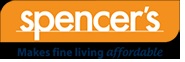
FAQ on Spencers
Ordering :
How do I place my first online order?
Open your browser (Internet Explorer, Chrome or Mozilla Firefox) & type www.spencers.in – you will be asked for your city and pin code/area name, click on ‘Submit’ once you have selected out your area code/area name from the drop down.
How do I search for a product?
Once you are on our Home Page, you can search for products by typing out the product name in the space where it is written ‘I am looking for’.
In the below example, toor dal is been searched
** Navigating using the Search Bar: Type ‘Toor’ in the Search Bar, you can see options for the searched product
** One can choose and add the desired product from the drop down that appears. The ‘Add’ button can be used to add items to the cart. To add two units of the same product to cart click on the ‘Add; button twice and so on.
** From the drop down that appears 4 units of ‘Tata Sampann High Protein Toor Dal’ is chosen to be added to the cart by clicking on the ‘Add’ button.
** Navigating using the Category navigation bar: Example: Spencer’s Smart Choice Rajma (Red Hover your mouse over ‘Grocery & Staples’ on the navigation bar, you can see all the categories under Staples: Dal & Pulses, Edible Oils & Ghee, Dry Fruits etc.
** Under Dal & Pulses – you can see ‘Rajma’ Click Rajma to see all the brands of Rajma available
** Out of the brands available, one may want to choose the Daily Jammu Rajma – Click the ‘Add’ icon placed below your item of choice. You can see that Daily Jammu Rajma 500g has also been added to your cart
** In this manner, you can continue adding items to your cart…
** Click on the Checkout Tab to ‘Check Out’
Is there a Minimum Order Value?
Yes. Please refer spencers.in home page for the minimum order value.
Can I amend my order?
** For instance, If you need 3 bags of Tata Sampann High Protein Toor Dal instead of 5 – Click on the (-) under Quantity Tab and change 5 to 3, now click ‘Proceed to Checkout’
** You can see that the quantity has been updated: With this change Our Cart value is Rs.585 & one can ‘Proceed to Checkout’
** Click the box ‘Proceed to Checkout’ – You will be asked to Login using your email ID and password. If this is your first time – Please click ‘Register Now’
** Key in all the required details – ensure your password has at least 6 characters & then click ‘Submit’
** An OTP will be sent to the mobile number mentioned at the time of registration. Enter the OTP and verify.
** Post OTP verification one can choose the date of delivery and delievry slot on that day
** After choosing the ‘Delivery Date’ and ‘Delivery Slot’ fill the details of delivery address
Payments :
Post updating the delivery address
Clicking on the ‘Proceed to pay’ will guide to the payment page where one can choose from variety of payment options. One can also redeem the wallet balance while paying for the order.
One can use Internet Banking, Credit Card, Debit Card and Cash on Delivery to pay for the orders. Customers can also avail the payment mode of paying through ‘Card (Debit/Credit) on Delivery’ after selecting the Cash on Delivery option
Post updating the delivery address, one will be guided to the Order Preview page where one can review the order. The page also has ‘Proceed to Pay’ button.
Is it safe to use my Credit Card/Debit Card online?
Your online transaction on Spencers.in is secure with the highest levels of transaction security currently available on the Internet. We use 256-bit encryption technology to protect your card information while securely transmitting it to the respective banks for payment processing.
All credit card and debit card payments on the app are processed through secure and trusted payment gateways managed by leading banks. Banks now use the 3D Secure password service for online transactions, providing an additional layer of security through identity verification.
We realize the importance of a strong fraud detection and resolution capability. We and our online payments partners monitor transactions continuously for suspicious activity and flag potentially fraudulent transactions for manual verification by our team.
In the rarest of rare cases, when our team is unable to rule out the possibility of fraud categorically, the transaction is kept on hold, and the customer is requested to provide identity documents. The ID documents help us ensure that the purchases were indeed made by a genuine card holder. We apologize for any inconvenience that may be caused to customers and request them to bear with us in the larger interest of ensuring a safe and secure environment for online transactions
How do I use my Credit Card/Debit Card Online?
Enter your Card Number & Expiry Date (these details are on the front side of your card) The CVV number is a 3 digit code that you will find on the flip side of your card. Simply click on ‘Make Payment’ to complete your transaction.
You will have to validate your card details via an OTP sent to the mobile number registered with your bank or by entering the grid numbers provided on your debit card